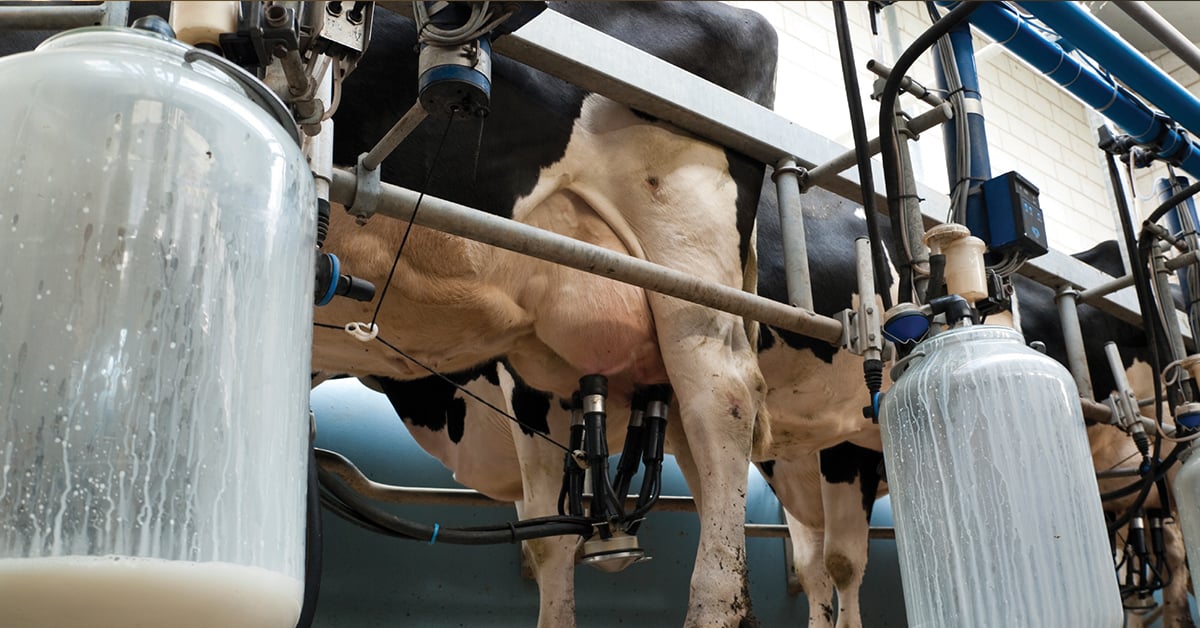After a computer running Windows XP/Vista/7 sleeps or hibernates, FlyCapture2 no longer detects the camera.
Last Revision Date: 6/12/2015
If the camera has been plugged in and the computer is allowed to sleep or hibernate, FlyCapture2 can no longer detect the camera.
The problem occurs if the camera has been plugged in and the computer is allowed to sleep or hibernate. When the computer wakes up FlyCapture2 can no longer detect the camera.
To restore, disable then enable the USB 3 driver by following these steps:
- From the Control Panel, open the Device Manager.
- Expand the Bus Host Controllers tree.
- Right-click on the USB 3 controller and select Disable. Click Yes to confirm disabling.
- Right-click again on the USB 3 controller and select Enable.
Rebooting the computer will also restore the camera.
To avoid this issue, it is recommended that the sleep/hibernate function be disabled.
To disable sleep/hibernate, from the Control Panel, open the Power Options.
-
- On WindowsXP, for Turn off Hard Disks, select Never. For System Standby, select Never.
- On Windows Vista/7, open the Advanced Settings. Open the Sleep tree. For Sleep After, select Never. For Hibernate After, select Never.
If you select preset power options or plans, this may alter these settings.
Note: If you are using a laptop, you will have two of each setting: one for battery and one for power source.